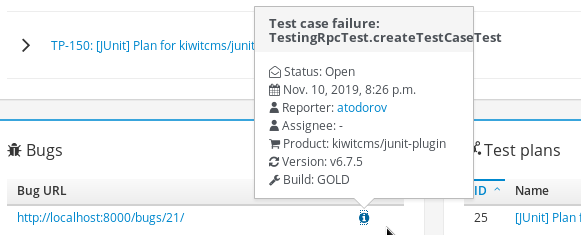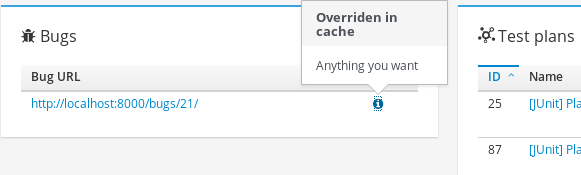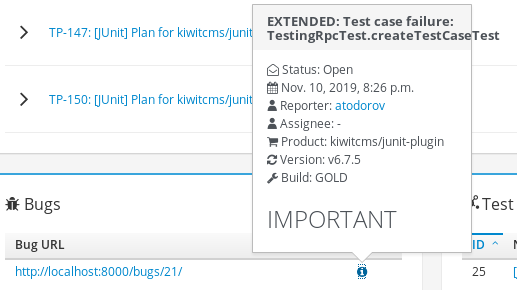Kiwi TCMS integration with 3rd party bug trackers supports the 1-click bug report feature. However you may want to change how the initial information is structured or even what exactly is written in the initial comment. This article shows how to do this.
The default text used for 1-click bug reports gets compiled based on
information present in the TestExecution - Product, Version, TestCase.text,
etc. This is encapsulated in the
tcms.issuetracker.base.IssueTrackerType._report_comment() method.
You may extend the existing bug tracker integration code
with your own customizations. In this example I've extended the
KiwiTCMS bug tracker implementation but you can provide your own from
scratch
# filename: mymodule.py
class ExtendedBugTracker(KiwiTCMS):
def _report_comment(self, execution):
comment = super()._report_comment(execution)
comment += "----- ADDITIONAL INFORMATION -----\n\n"
#
# fetch more info from other sources
#
comment += "----- END ADDITIONAL INFORMATION -----\n"
return comment
Then override the EXTERNAL_BUG_TRACKERS setting to include your customizations:
EXTERNAL_BUG_TRACKERS.append('mymodule.ExtendedBugTracker')
and change the bug tracker type, via https://tcms.example.com/admin/testcases/bugsystem/, to mymodule.ExtendedBugTracker.
IMPORTANT
- Information how to change settings can be found here
mymodule.pymay live anywhere on the filesystem but Python must be able to import it- It is best to bundle all of your customizations into a Python package and
pip3 installit into your customized docker image - API documentation for bug tracker integration can be found here
- Rebuilding the docker image is outside the scope of this article. Have a look at this Dockerfile for inspiration
Happy testing!